Facebook Business "Page Badge" and "Like Box" Explained - Do You Know the Difference?
If you manage a Facebook business page, you may have already begun looking for a facebook widget of some sort that would allow people to “like” your business page without having to leave your blog or website. When I began this search several months ago, I found more options than I realized existed. It was (honestly) a bit confusing.
In today’s “Facebook Friday” post, I’m going to explain the difference between the Facebook “Like Box” (not to be confused with the “Like Badge”) and the Facebook Business "Page Badge" (not to be confused with the “Profile Badge"). See, isn’t it just a little confusing? Don’t worry...you’ll know the difference once you finish reading this post.
First, the “Page Badge”
What is it?
Think of a page badge as a summary of your facebook business page. It includes things like your biz page name, number of fans, biz page profile pic, and recent status updates. Note: the “Page Badge” does not come with a “like” feature…meaning, people can’t one-click a “like” button on the badge to like your biz page. That feature is in the “Like Box” explained a little further below). I’m introducing the page badge first because it’s usually the first thing people accidentally find when they are really looking for a “like box” but don’t know what it’s called (this happened to me).
How to Create a Facebook Business Page Badge
- Go to http://www.facebook.com/badges/
- Click on “Page Badge”

- Click “edit this badge” on the far right
- This will bring up a screen where you can modify a few areas of the badge, choosing whether or not to display things, such as your status or business page profile picture.

- Click “Save” after you’ve made your desired changes (if any)
- Select which type of website you’ll be adding the page badge to (such as blogger, wordpress, etc. – use “other” if you’re adding to your website). If you chose blogger or wordpress, the code is automatically brought over for you. If you chose “other”, you can copy the code and paste into your website html.
Next, the “Like Box”
What is it?
Here is the description from the Like Box page on facebook: “The Like Box is a social plugin that enables Facebook Page owners to attract and gain Likes from their own website. The Like Box enables users to:
· See how many users already like this page, and which of their friends like it too
· Read recent posts from the page
· Like the page with one click, without needing to visit the page”
For most people, the “Like Box” is a more attractive option than the page badge. Why? Primarily because of the one-click "like" feature. It is quite handy to “like” a biz page without even having to leave the blog or website you’re visiting. I’ve found myself doing this more and more lately. After all, I know I’ll start to see the biz page updates as soon as I log into Facebook later.
How to Create a Facebook Business Page "Like Box"
2. Important! You’ll need to change the default Facebook Page URL info to YOUR Facebook Business page URL in the "Facebook Page URL" field. If you don’t know what that is, open a new window and visit your FB biz page. Copy the address that appears in your browser and go back to the Like Box screen to paste.
3. Change the width and color scheme to fit your blog or website
4. Decide if you’d like to display some of your “connections” (fans) in your like box. Enter that number in the “connections” field
5. Decide if you’d like to display your “stream” in your like box (your recent posts). Check or uncheck “show stream”, depending on your preference here.
6. Check or uncheck “header” – essentially the gray header that says “like us on Facebook”
7. Click on “get code”
8. Your code will appear as an iframe code or xfbml code. Depending on your website or blog, one may be preferred over the other. I have found the iframe is usually a safe bet. If you find it doesn’t work, you can always come right back and grab the xfbml code instead. If you are adding to your blog, you'll more than likely grab the iframe code and paste it into a widget.
Just in case you were wondering, the Facebook “Like Badge” is essentially a widget that says “(Your name here) likes (fb biz page name here)”. Example below.
Also, the “Profile badge” is essentially a way to promote your personal facebook profile…not business page (example below).
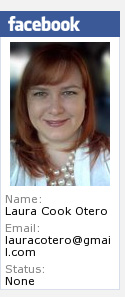
Don't worry too much about profile badges or like badges, you probably won't need them as often (or at all).
I hope this tutorial was helpful. Have a great weekend!

Laura Catherine Otero is a marketing professional and blogger in
She is accepting clients in need of:
Website Design
Social Media Management
Facebook Business Page Design
Twitter Profile Design
Blog Design
Logo Design
Print Design
Press Release Writing & Distribution
Email Marketing
And More
Contact Laura to discuss your unique marketing needs!
Laura can also be found on Twitter (@LauraCatherineO), Facebook, and LinkedIn.


Comments
Post a Comment