How to Create a Custom Screen or Tab to your Facebook Business Page
If you’re interested in adding a custom tab (no longer called a welcome screen) to your Facebook business page, I've posted the updated tutorial below (updated April 2012). Before you jump into the tutorial, there are just a few items to talk about first!
What Graphics Program Should I Use?
Onto the graphics programs you may want to use...it helps if you can create your welcome graphics in Photoshop, but you can make do with other graphic programs on your computer if needed or look free web-based graphics programs. Just remember to size your welcome graphic at 825 pixels wide (much larger than the 515 pixels it used to be!) for it to fit nicely in the welcome area provided by Facebook.
What if I want my Custom Tab/Screen to have Clickable Buttons?
Custom coded pages are always nice, because this allows you to make your graphics clickable to various pages/places (even outside of Facebook). That said, a nice static image can also serve you well until you can pursue a custom coded welcome page figuring it out yourself with practice and patience or hiring an expert to code it for you.
ONTO THE TUTORIAL
How to Create a Custom Tab for your Facebook Business Page
Using Wildfire’s iFrame for Pages App
1. Login to Facebook and visit http://apps.facebook.com/iframeshq/?ref=ts
2. Click on “install app”
3. From the dropdown, select the page you’d like to add your custom screen to
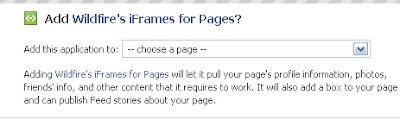
4. Click “add wildfire’s iframes for pages”
5. Fill out the form (name, email, company, phone), check “I agree to Wildfire’s terms and conditions” and click SUBMIT.
6. Select “custom image” if you have a jpeg image that you’d like to use as your welcome screen image OR select “custom html” if you have custom html code ready to place
7. Upload your custom image OR place your custom html
8. Check “I agree to not violate Facebook Platform Policies” and click “save and preview”
You’re all set! You’ve created your very own custom screen/tab for your Facebook business page. You can also look at a gallery of Facebook welcome screens I've created below and over on my website.
What Graphics Program Should I Use?
Onto the graphics programs you may want to use...it helps if you can create your welcome graphics in Photoshop, but you can make do with other graphic programs on your computer if needed or look free web-based graphics programs. Just remember to size your welcome graphic at 825 pixels wide (much larger than the 515 pixels it used to be!) for it to fit nicely in the welcome area provided by Facebook.
What if I want my Custom Tab/Screen to have Clickable Buttons?
Custom coded pages are always nice, because this allows you to make your graphics clickable to various pages/places (even outside of Facebook). That said, a nice static image can also serve you well until you can pursue a custom coded welcome page figuring it out yourself with practice and patience or hiring an expert to code it for you.
ONTO THE TUTORIAL
How to Create a Custom Tab for your Facebook Business Page
Using Wildfire’s iFrame for Pages App
1. Login to Facebook and visit http://apps.facebook.com/iframeshq/?ref=ts
2. Click on “install app”
3. From the dropdown, select the page you’d like to add your custom screen to
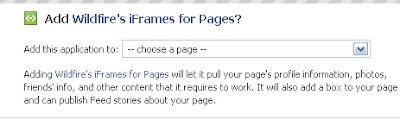
4. Click “add wildfire’s iframes for pages”
5. Fill out the form (name, email, company, phone), check “I agree to Wildfire’s terms and conditions” and click SUBMIT.
6. Select “custom image” if you have a jpeg image that you’d like to use as your welcome screen image OR select “custom html” if you have custom html code ready to place
7. Upload your custom image OR place your custom html
8. Check “I agree to not violate Facebook Platform Policies” and click “save and preview”
You’re all set! You’ve created your very own custom screen/tab for your Facebook business page. You can also look at a gallery of Facebook welcome screens I've created below and over on my website.
Laura Catherine Otero is a marketing professional and blogger in Charleston , SC  RSS. Laura can also be found on Twitter (@LauraCatherineO), Facebook, and LinkedIn.
RSS. Laura can also be found on Twitter (@LauraCatherineO), Facebook, and LinkedIn.






Comments
Post a Comment