A Search.Twitter.com Real-life Example
I used http://search.twitter.com/ to make new connections this past week! A few weeks ago I shared a post and video with you about http://search.twitter.com (post here).
Search.twitter.com has to be one of my favorite tools offered by Twitter! I am posting again today about this great tool in the hopes that you'll take a few of my recent real-life examples and put them into practice for yourself. :) At the end of this post, you'll find easy-to-follow instructions on how you can get started with this great tool.
Two ways I used search.twitter.com last week:
1. I have a love of the arts and am always looking to connect with other folks in Charleston who share this same appreciation. I used search.twitter.com last week to find other twitter users within 25 miles of my zipcode who were tweeting about the Spoleto Festival. I then followed those folks who seemed to be a match with some of my interests. How did I determine this? Well, I visited her/his profile to learn a little more, and scanned recent tweets she/he made.

2. I visited with a local yoga studio last week and we started "talkin' Twitter". I used search.twitter.com to show this yoga studio real-time local conversations taking place about yoga.
I shared with this business that if they had a Twitter account, it would be totally acceptable for them to jump in with a friendly tweet offering a free yoga session to the persons in the yoga conversation. For example, if @username was tweeting about yoga, it would be fine to send that person in particular a tweet with a free session offer. Of course, the stuido would tweet about plenty of other things, too (great yoga tips, photos from the instructor, upcoming events, etc). And, they'd retweet a bit, too (yoga news from top yoga twitter accounts, retweets from students who just had a great session, etc.).
Now that I've shared two practical uses for search.twitter.com from my life in the past week, are you ready to get to searching? Here's how...
How to Use Search.Twitter.com:
1. Visit search.twitter.com and click on "advanced search" <-- important
2. Fill in the keywords you'd like to search for, such as "art" or "fitness" etc. I like to type my word into the field "any of these words" but you may prefer to use "this exact phrase" or "all of these words"...it depends on how specific you wish to be.
3. Be sure to complete the distance from your zipcode if you are looking for folks locally. Otherwise, leave this blank.
4. I usually leave the date fields blank. It doesn't seem to go too far back and displays recent tweets first so this step isn't really needed for most. Then, click "search"
Here's an example of one of my recent searches for "spoleto" to give you an example of what your results may look like:
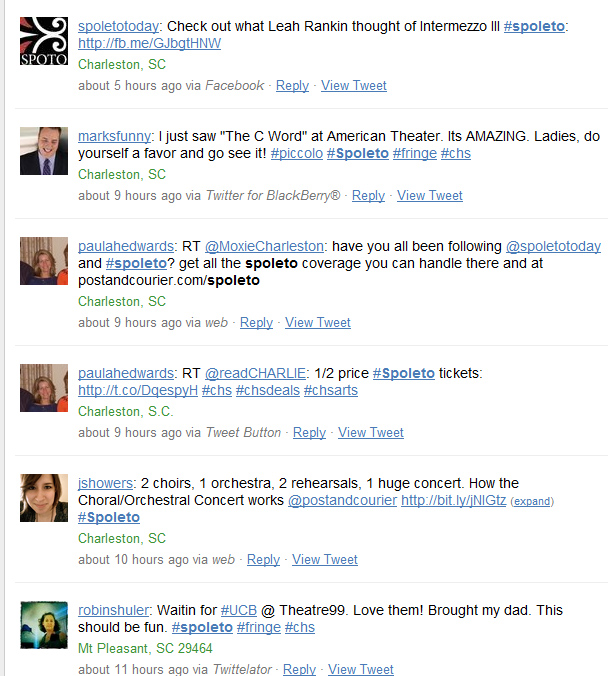
Laura Catherine Otero is a marketing professional and blogger inCharleston , SC  RSS. Laura can also be found on Twitter (@LauraCatherineO), Facebook, and LinkedIn.
RSS. Laura can also be found on Twitter (@LauraCatherineO), Facebook, and LinkedIn.
Search.twitter.com has to be one of my favorite tools offered by Twitter! I am posting again today about this great tool in the hopes that you'll take a few of my recent real-life examples and put them into practice for yourself. :) At the end of this post, you'll find easy-to-follow instructions on how you can get started with this great tool.
Two ways I used search.twitter.com last week:
1. I have a love of the arts and am always looking to connect with other folks in Charleston who share this same appreciation. I used search.twitter.com last week to find other twitter users within 25 miles of my zipcode who were tweeting about the Spoleto Festival. I then followed those folks who seemed to be a match with some of my interests. How did I determine this? Well, I visited her/his profile to learn a little more, and scanned recent tweets she/he made.

2. I visited with a local yoga studio last week and we started "talkin' Twitter". I used search.twitter.com to show this yoga studio real-time local conversations taking place about yoga.
 |
| image credit |
Now that I've shared two practical uses for search.twitter.com from my life in the past week, are you ready to get to searching? Here's how...
How to Use Search.Twitter.com:
1. Visit search.twitter.com and click on "advanced search" <-- important
2. Fill in the keywords you'd like to search for, such as "art" or "fitness" etc. I like to type my word into the field "any of these words" but you may prefer to use "this exact phrase" or "all of these words"...it depends on how specific you wish to be.
3. Be sure to complete the distance from your zipcode if you are looking for folks locally. Otherwise, leave this blank.
4. I usually leave the date fields blank. It doesn't seem to go too far back and displays recent tweets first so this step isn't really needed for most. Then, click "search"
Here's an example of one of my recent searches for "spoleto" to give you an example of what your results may look like:
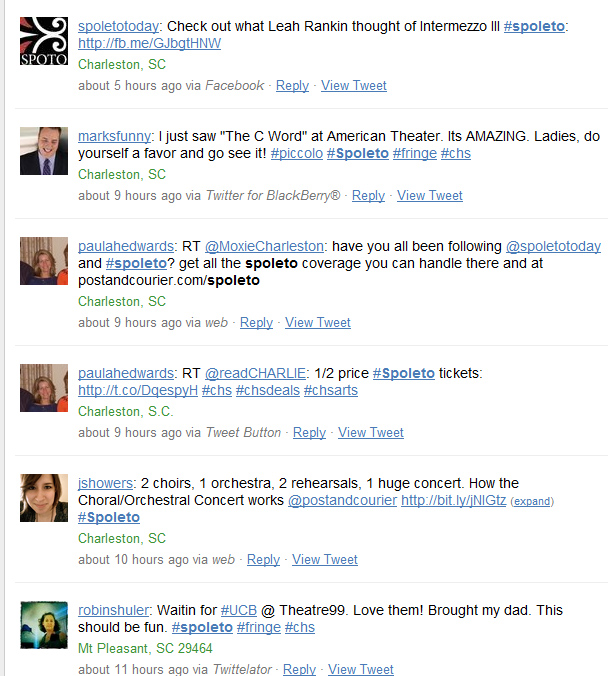
Laura Catherine Otero is a marketing professional and blogger in


Comments
Post a Comment