How to Change Your Default Fonts on Your Blogger.com Blog
You may be interested to learn that you have new font options for your blogger blog! This is great news for many of us, who’ve enjoyed a similar feature over on WordPress for quite some time.
I’m sharing instructions today (on this “Tutorial Thursday”) on how to change your fonts on your blogger.com blog. Have fun and enjoy your font facelift!
How to Change Your Fonts on Your Blogger.com Blog
- Login to your blogger account
- Click on “design” from your dashboard
- Click on “template designer”
- Click on “advanced”
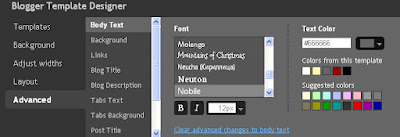
- You’ll see the different font areas of your blog (body text, background, links, etc). Click on each font area you’d like to select a new font. To the right, select the new font you’d like to use. The neat part here is you can “preview” what the new font will look like. Simply look below on your blog as you click on various fonts, and you’ll see the changes. Don’t worry, nothing is applied until you click on “apply to blog” on the top right. You can also change font size as desired.
- Change the font colors as you wish as well! Simply adjust under the “text color” area. For example, I changed link color on this blog to red instead of the blue that you used to see. It’s a neat way of infusing a little more style/personality into your blog.
- Click on “apply to blog” when you’re happy with your new font choices, sizes, and colors.
Choose new fonts/colors/sizes with caution. Remember to consider readability in addition to design. Some fonts work OK for titles but would present readers with a challenge in the post copy. Have fun and happy updating!
Laura
Laura Catherine Otero is a marketing professional and blogger in
Comments
Post a Comment