How To Create a Twitter Follow Button: A "Tutorial Tuesday" Post
It’s “Twitter Tuesday” together. Our first of 2011, in fact! With it being a new year, I have made a few aesthetic changes to this space. The first has been a fresh header. Gone are the snowflakes. The holidays are over (they were awesome!) and it’s time to jump right in to 2011. If you’re reading this by email/RSS, stop by, check the header out, and let me know what you think. J Thanks to The Creative Biz Marathon, I got a head start. Love. Love. Love.
The second change I made was to get rid of the Twitter “widget” that was on the left-hand side of this blog. It was big, bright, and let’s be honest…this space is getting just a tag busy.
I still wanted to drive people to connect with me on Twitter, and I think I found a good solution: a Twitter “follow button.” It’s smaller, subtler, but still effective. If you’re wondering what my twitter “follow button” looks like, it’s just below the Facebook box over on the right-hand side of this blog. A screengrab is below for those of you who are reading this via RSS or email.
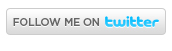
How to Create Your Very Own Twitter "Follow Button"
1. Login to Twitter
2. Visit this page: http://twitter.com/about/resources
3. Click on “see all follow buttons”
4. Select the button that appeals most to you by clicking on it.
5. A pop-up box will appear with simple code for you to copy.
6. Paste the code as an html widget on your blog or website.
You may have noticed a few other Twitter goodies on their “resources” page…I’ll be covering a few of those items in the coming weeks!
Have a great day!
Laura Catherine Otero is a marketing professional and blogger in


Comments
Post a Comment