How to add a Twitter Tab/Icon to your Facebook Business Page
If you manage a Facebook business page, you may have noticed other business pages with a Twitter icon as one of the tab options (example below). This is different from simply connecting your Twitter “feed” to post to your Facebook wall…something that you may or may not choose to do, depending on how often you post on Twitter.
In today's "Tutorial Thursday" post I'll walk you through adding Twitter as an icon/tab on your Facebook business page, allowing visitors to see recent tweets when the Twitter icon/tab is clicked on your Facebook page. I like this option because it allows your fans to see that you have a presence on Twitter without filling your business page status updates with tweets. Before we begin, you may also be interested in adding a YouTube icon/tab to your FB biz page. I shared that tutorial over here.
How to add a Twitter Tab/Icon to your Facebook Business Page
1. Login to Facebook
2. Visit this link for Involver Fan Page applications: http://apps.facebook.com/involver_mohfpfdp/?ref=ts
3. Click on “click here to install” on the left-hand side of the page
4. Select the page you’d like to add the Twitter tab to from the drop-down menu
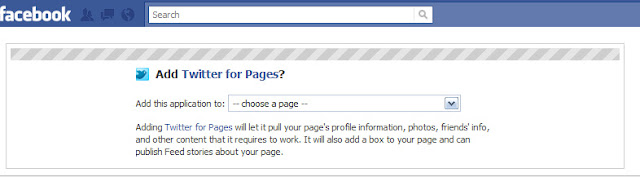
5. Click on “Add Twitter for Pages”
6. Enter your Company Name, Phone Number and accept the terms of service (this information is not shared on your Facebook page, it’s a step for the app install only)
7. Click on “Save Changes”
8. Enter your Twitter username (in @YourUsername format) and click “add”
9. Now select the number of recent tweets to show (anywhere from 5-40 at the time of this post) and click on “save changes”.
You’re all set! It may take a few moments for your Twitter icon/tab to appear on your FB biz page.
Laura Catherine Otero is a marketing professional and blogger inCharleston , SC  RSS. Laura can also be found on Twitter (@LauraCatherineO), Facebook, and LinkedIn.
RSS. Laura can also be found on Twitter (@LauraCatherineO), Facebook, and LinkedIn.
 |
| Example of a Twitter tab/icon on my Facebook Business page |
In today's "Tutorial Thursday" post I'll walk you through adding Twitter as an icon/tab on your Facebook business page, allowing visitors to see recent tweets when the Twitter icon/tab is clicked on your Facebook page. I like this option because it allows your fans to see that you have a presence on Twitter without filling your business page status updates with tweets. Before we begin, you may also be interested in adding a YouTube icon/tab to your FB biz page. I shared that tutorial over here.
How to add a Twitter Tab/Icon to your Facebook Business Page
1. Login to Facebook
2. Visit this link for Involver Fan Page applications: http://apps.facebook.com/involver_mohfpfdp/?ref=ts
3. Click on “click here to install” on the left-hand side of the page
4. Select the page you’d like to add the Twitter tab to from the drop-down menu
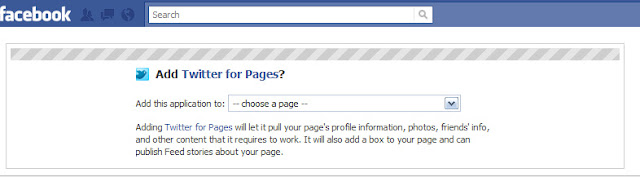
5. Click on “Add Twitter for Pages”
6. Enter your Company Name, Phone Number and accept the terms of service (this information is not shared on your Facebook page, it’s a step for the app install only)
7. Click on “Save Changes”
8. Enter your Twitter username (in @YourUsername format) and click “add”
9. Now select the number of recent tweets to show (anywhere from 5-40 at the time of this post) and click on “save changes”.
You’re all set! It may take a few moments for your Twitter icon/tab to appear on your FB biz page.
Laura Catherine Otero is a marketing professional and blogger in

Comments
Post a Comment