How to Register Your Business with Google Local Business Center
~ Immediately Includes a Link to your business website on Google Maps!
~ More prominence for your website!
~ NO COST!
~ Takes less than 15 minutes start to finish
Introduction
Many of your future customers are using Google to find your business and make contact with you. Often these searches begin in Google, where the Google search your future customer may type in looks like this: “your company name, Charleston, SC”
Whenever a person ties a business name with a city and state, this prompts Google to FIRST display your Google maps business listing.
If you haven’t registered your business with Google maps, you are missing out on a great opportunity to quickly drive traffic to your website. You’ll notice below that before registering your website with Google maps, Google will automatically create a link to your physical address instead of your website, and will display that link below your business name instead of your website address.
Before registering your website with Google maps, your listing looks something like this:
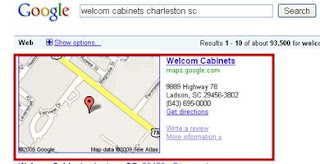
Notice the website address under the business name is a link to your physical address on Google maps. Our goal in this exercise is to replace that map link with a link to YOUR WEBSITE!
How to register your website address with Google Maps:
1. Go to http://maps.google.com/maps
2. Click on “Put your business on Google Maps”
3. Sign in with your Google account. If you do not have a Google account, click on “Sign up Now” on the top right. This is a very quick sign-up process.
4. Once signed in, click on “Add a New Listing”
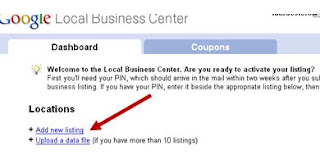
5. Enter your business information - fill out all fields that apply and be sure to enter your street and website address (include http://) – very important!
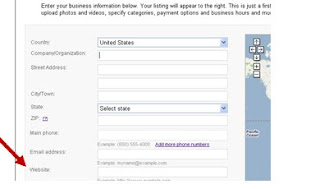
6. Enter your Hours of Operation, and additional business information (such as photos) and click “Submit”
7. You now have two options to validate your business listing – by phone or by mail. Very important – if you do not validate, your business will not be registered! Be sure to validate.
Phone is the best option to validate if the number you supplied rings next to your desk or in your hand. If you select by phone, you will get a call from Google to confirm within a few moments of submission.
Otherwise, mail will suffice. If you select by mail, you will get a postcard in the mail with a PIN. You’ll log back into your Google business account at this time and enter your PIN to validate.
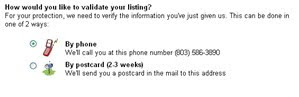
Click on “Finish” after selecting by Phone or by postcard.
8. You are now registered with Google Local! Your business listing will include a link to your website when displayed in search results, driving more traffic to your website!
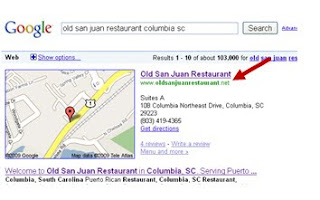
~ More prominence for your website!
~ NO COST!
~ Takes less than 15 minutes start to finish
Introduction
Many of your future customers are using Google to find your business and make contact with you. Often these searches begin in Google, where the Google search your future customer may type in looks like this: “your company name, Charleston, SC”
Whenever a person ties a business name with a city and state, this prompts Google to FIRST display your Google maps business listing.
If you haven’t registered your business with Google maps, you are missing out on a great opportunity to quickly drive traffic to your website. You’ll notice below that before registering your website with Google maps, Google will automatically create a link to your physical address instead of your website, and will display that link below your business name instead of your website address.
Before registering your website with Google maps, your listing looks something like this:
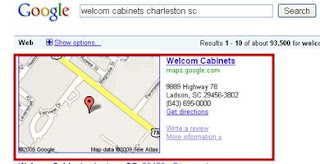
Notice the website address under the business name is a link to your physical address on Google maps. Our goal in this exercise is to replace that map link with a link to YOUR WEBSITE!
How to register your website address with Google Maps:
1. Go to http://maps.google.com/maps
2. Click on “Put your business on Google Maps”
3. Sign in with your Google account. If you do not have a Google account, click on “Sign up Now” on the top right. This is a very quick sign-up process.
4. Once signed in, click on “Add a New Listing”
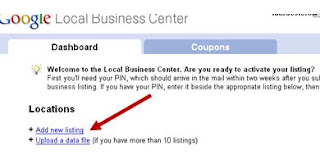
5. Enter your business information - fill out all fields that apply and be sure to enter your street and website address (include http://) – very important!
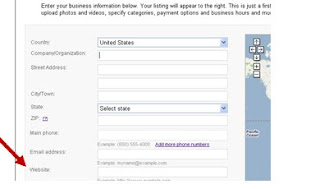
6. Enter your Hours of Operation, and additional business information (such as photos) and click “Submit”
7. You now have two options to validate your business listing – by phone or by mail. Very important – if you do not validate, your business will not be registered! Be sure to validate.
Phone is the best option to validate if the number you supplied rings next to your desk or in your hand. If you select by phone, you will get a call from Google to confirm within a few moments of submission.
Otherwise, mail will suffice. If you select by mail, you will get a postcard in the mail with a PIN. You’ll log back into your Google business account at this time and enter your PIN to validate.
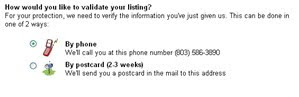
Click on “Finish” after selecting by Phone or by postcard.
8. You are now registered with Google Local! Your business listing will include a link to your website when displayed in search results, driving more traffic to your website!
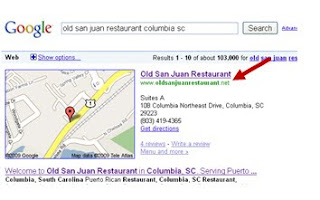
Comments
Post a Comment